Trending now
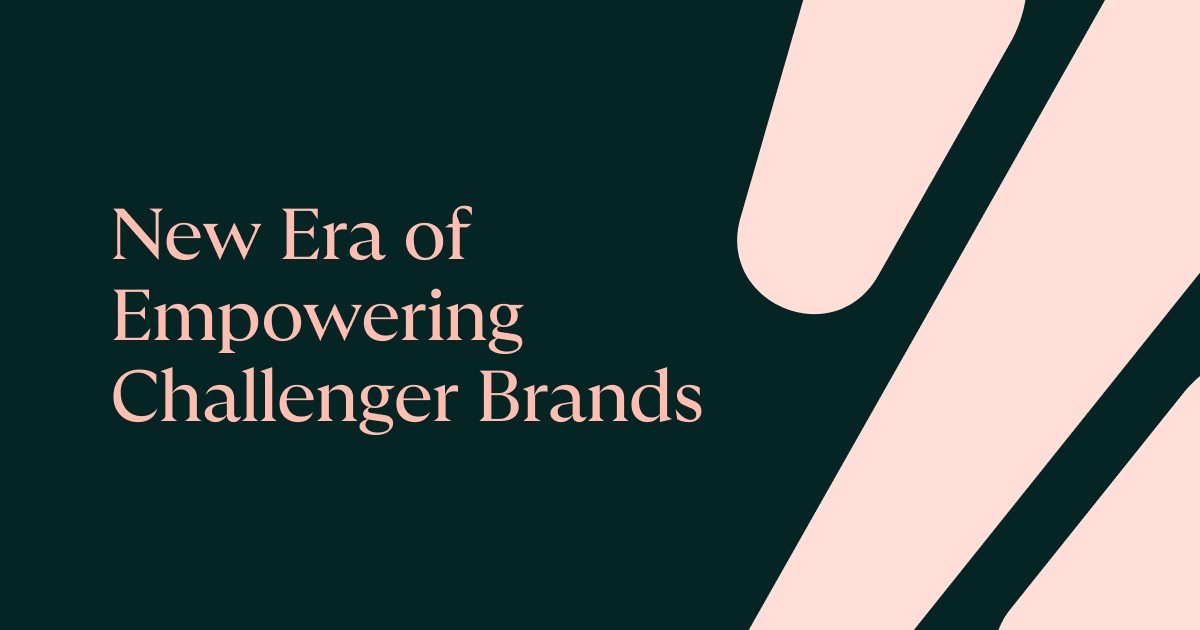
August 12, 2024
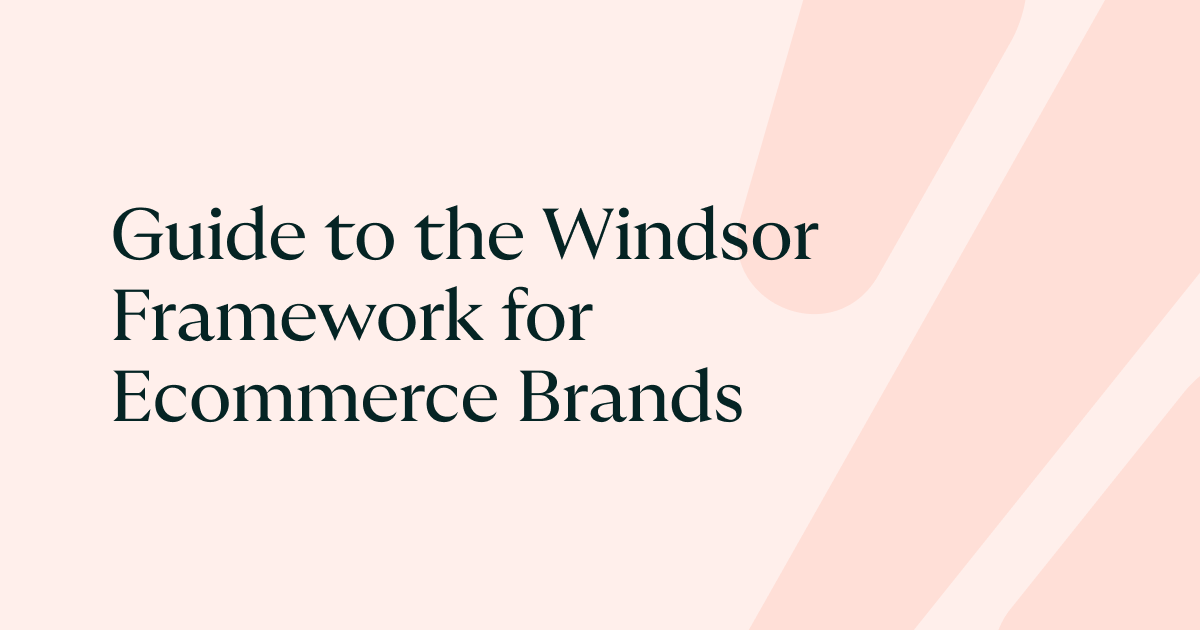
July 29, 2024
Recently published
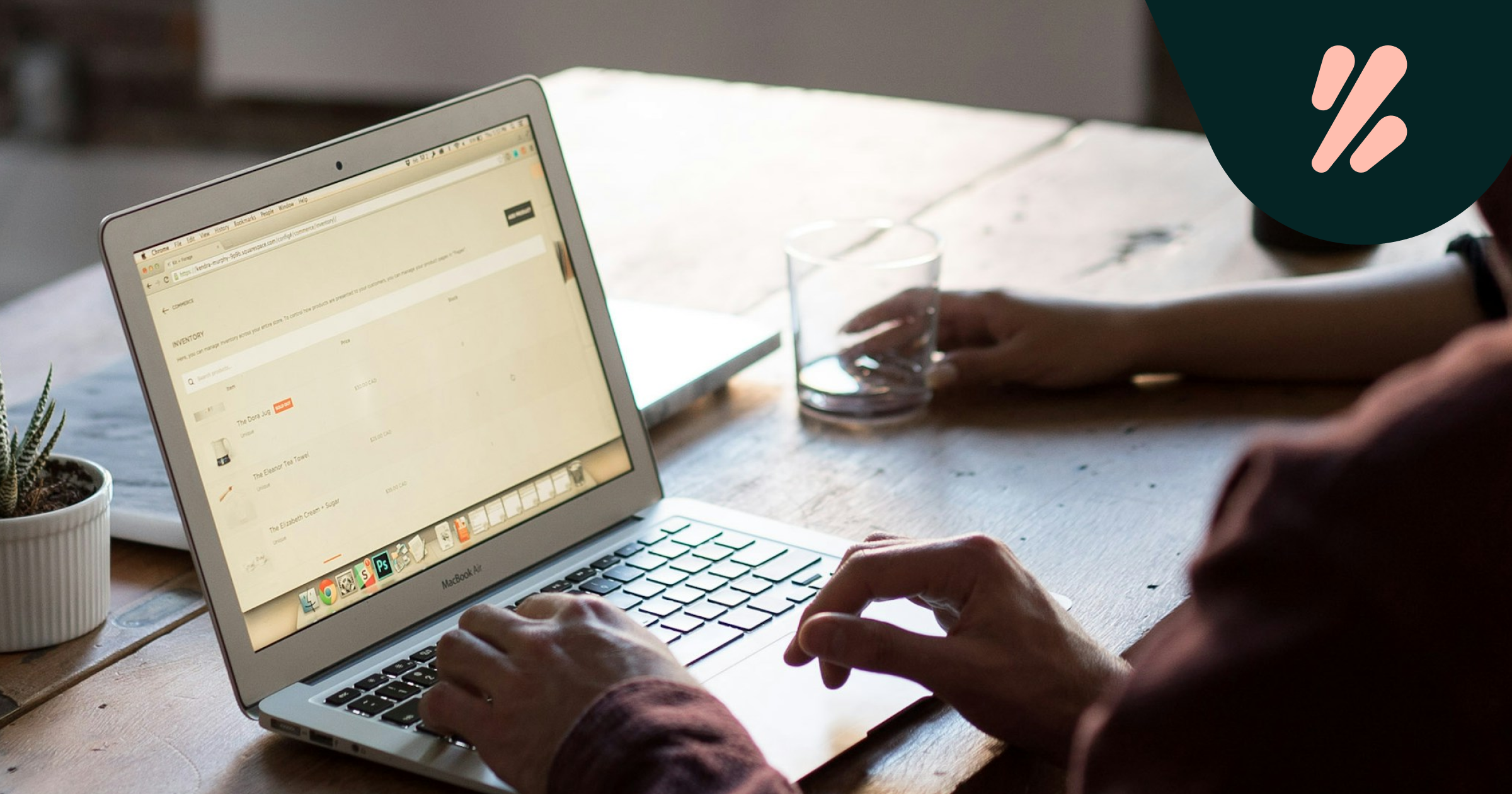
January 23, 2025
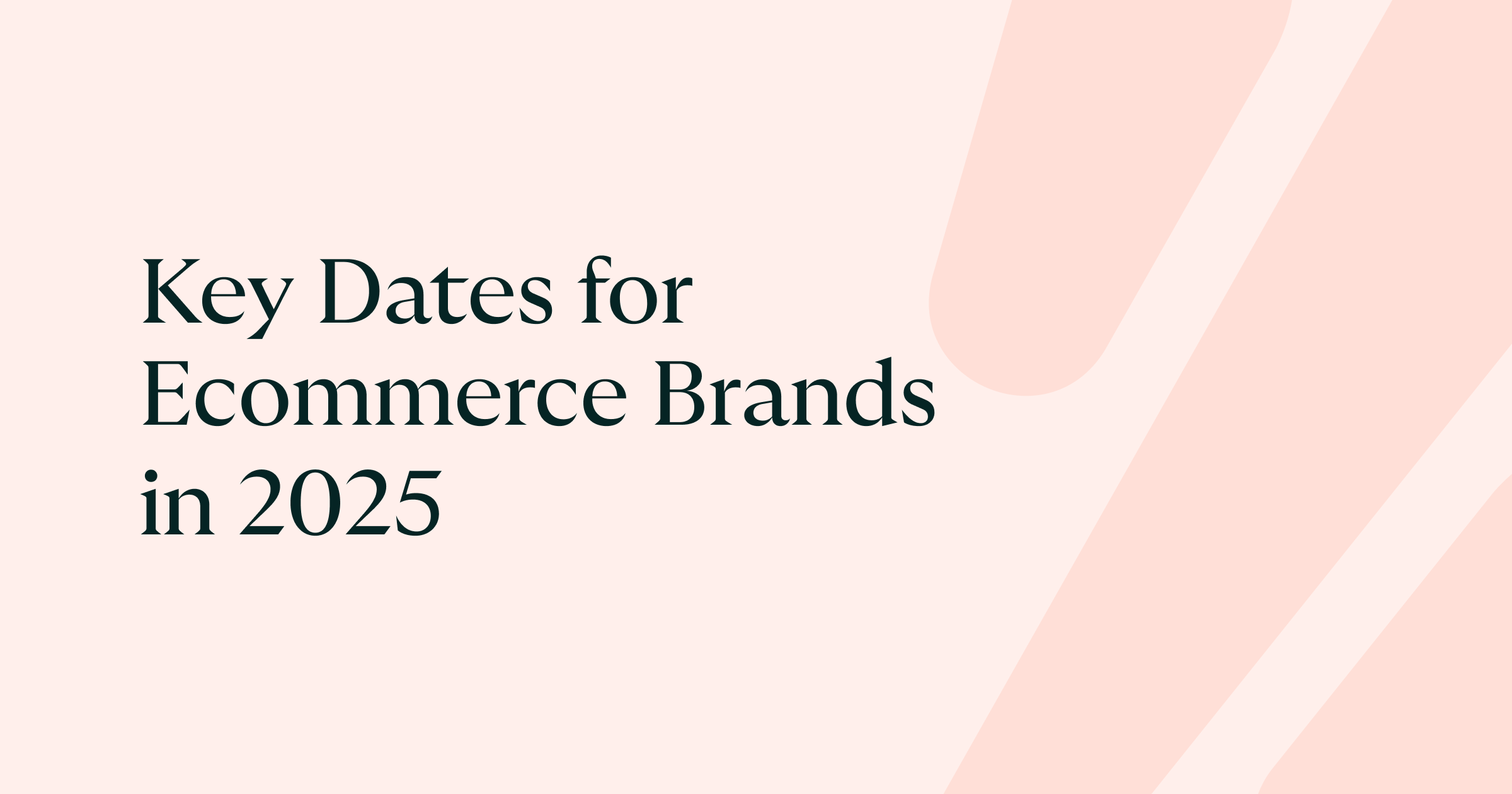
January 10, 2025

Delivery Experience
Ecommerce Shipping and Delivery Options: What your Customers Want
January 3, 2025
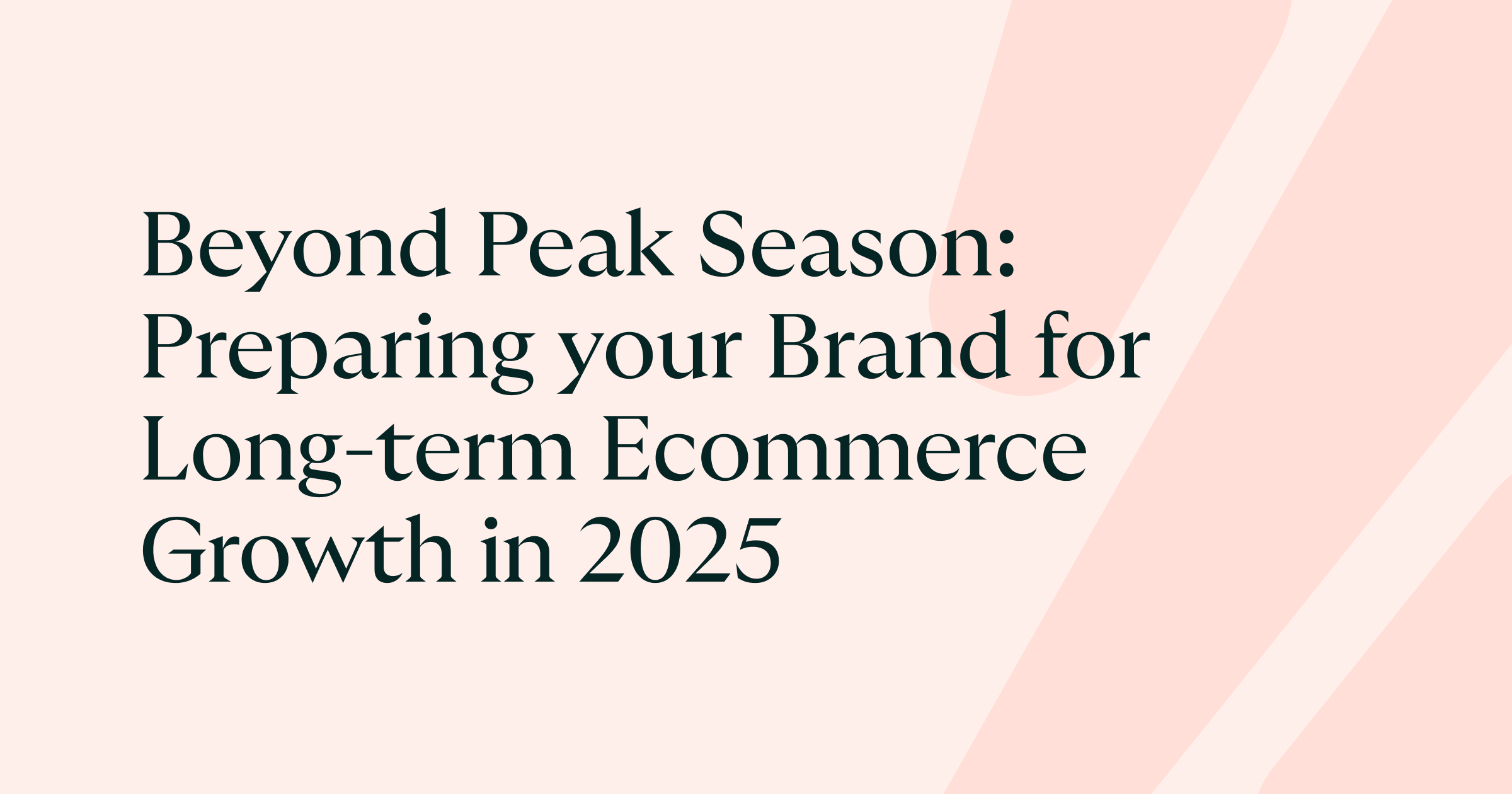
December 12, 2024

Delivery Experience
3 Delivery Challenges Ecommerce Brands Face This Christmas — and How to Solve Them
November 28, 2024

November 14, 2024

October 31, 2024

October 17, 2024
No Results
Scale your shipping. Scale your brand.
Try Zenstores with a 14 day free trial. No credit card required.

.png)