Can't print labels due to pop up blocker or Chrome settings
Published:
If your labels aren't opening in a new tab ready for printing, please try the steps below.
This could be caused by:
- A pop-up blocker installed (Adblock Plus for example)
- Your browsers native settings are set up to not allow pop-ups
If you're using Adblock Plus or something similar just go into its settings and make sure that pop-ups aren't blocked for Zenstores.
To fix this issue in Chrome, please follow the step-by-step guide below:
1. Click on the three vertical lines on the top right, then click Settings on the drop-down.
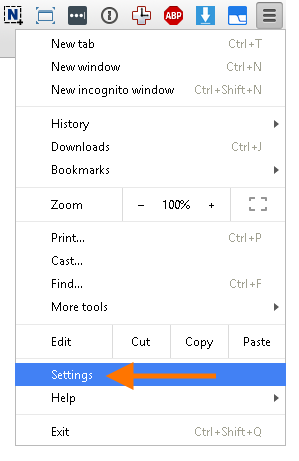
2. Then click Advanced Settings

3. Then click Content Settings
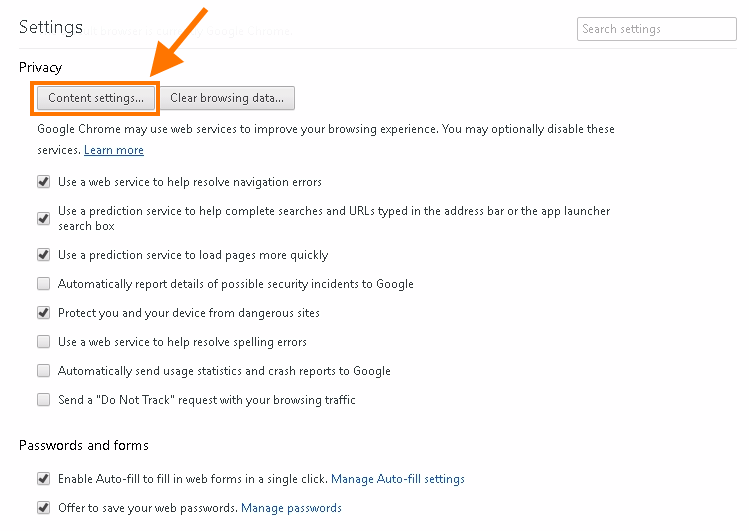
4. In the pop-up scroll down till you find Pop-ups, then click Manage Exceptions
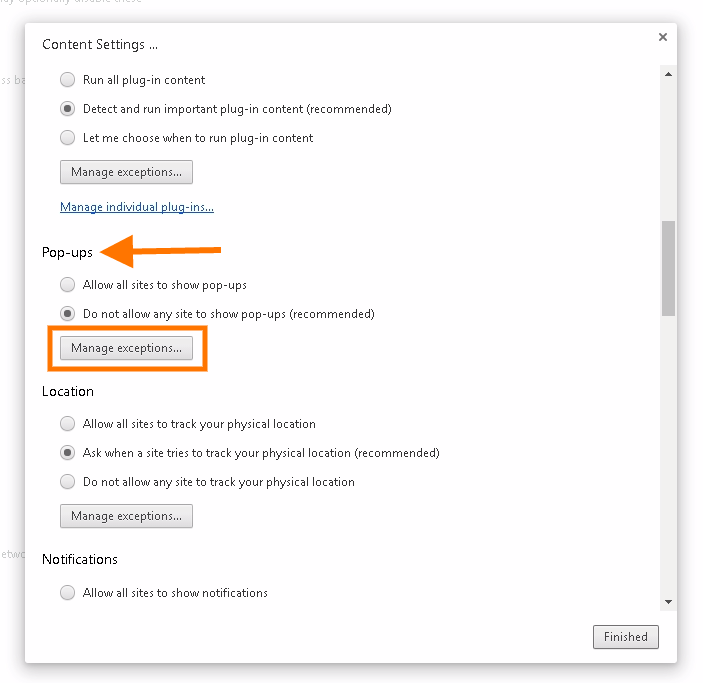
5. In the Hostname Pattern input fill in [*.]app.zenstores.com then make sure Behaviour is set to Allow, then finally click Finished
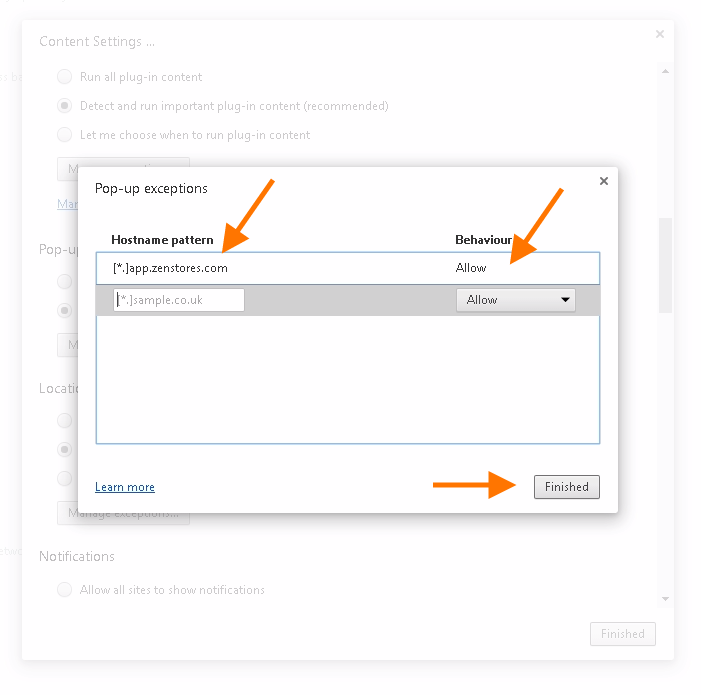
And that's it, your labels should now print fine.
Ship faster, sell more, delight every customer
Join thousands of brands using Zenstores to power every step of their ecommerce delivery experience.
