How to add tax to your invoices
If an order is imported into your Zenstores account and it already has a tax value, like an eBay product, then Zenstores will automatically use that value on your invoices.
If on the other hand your imported products don't have a tax value, like Amazon products, then we have to set up our own tax rates.
1. First of all hover over Settings and click company.
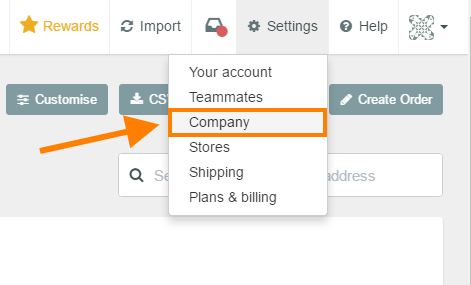
2. Once the page loads scroll down till you see Tax rates then click add tax rate.
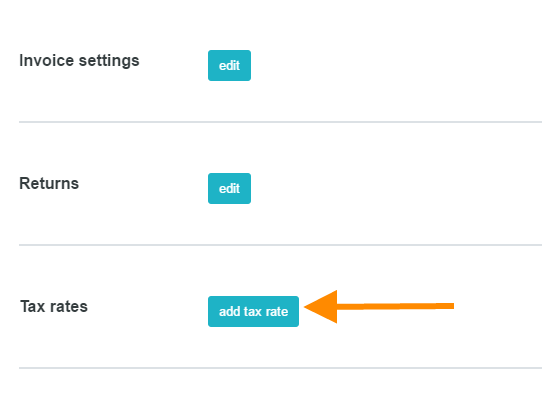
3. Select your country and the percentage of tax that will be worked out then click save.
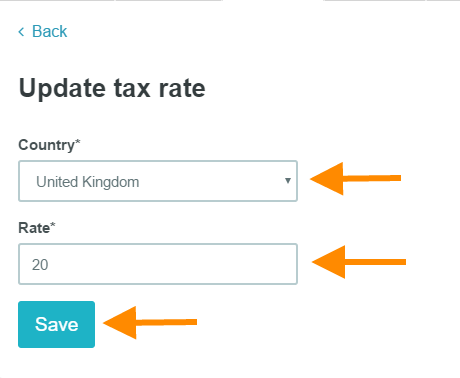
4. You will need to have a separate tax rate for each country you sell to, as Zenstores automatically detects the country for new orders and looks up the relevant tax rate and calculates the tax based on the total order price.
Luckily this is easy, once you have added your first tax rate you will be returned to your Zenstores account company page and from there you can simply repeat the previous process for each country you sell to.
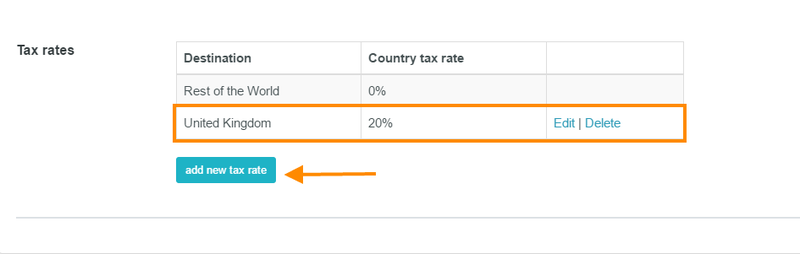
5. To see an example of this on one of your invoices, simply pop back to your orders list, select an order using the check-boxes on the left hand side and then click on Print and in the drop down click on Print invoice.

6. This will load up a printable invoice in a new tab, which will show your tax in the cost breakdown.
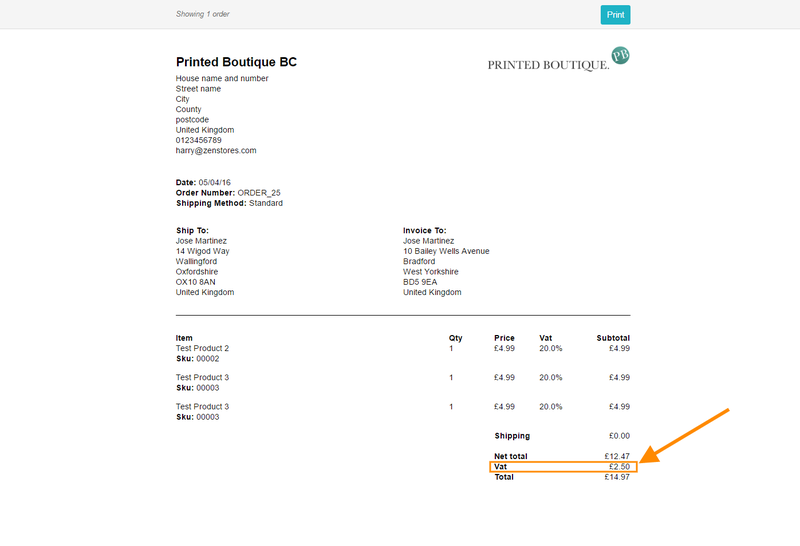
And there you have it, tax on your invoices.