How to delete an order
Sometimes when making a manual order in Zenstores you then have to delete it. Also on occasion you need to close a channel order, from lets say Amazon or eBay for example. The process is slightly different in each situation and this video will explain both.
Scroll further down if you prefer a step by step guide.
Step by step guides:
Deleting a manual order
1. First of all click on the title of the order you would like to delete

2. You will then be taken to the order information page, next click the small down arrow to the right of the Create shipments button and from the drop down select Delete order.
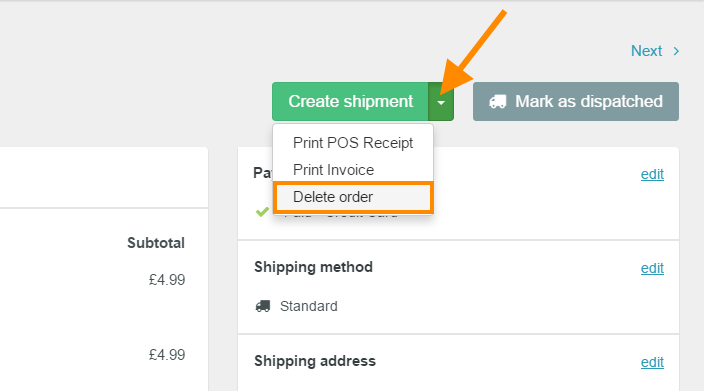
3. A pop up will then appear just making sure that you really want to delete the order, and also warning you that if the order has come from one of your shopping channels (Amazon, eBay) then you should close your order (more on this later on). As long as you still want to delete your order click Continue
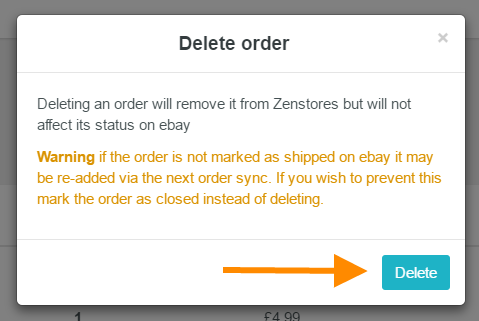
4. And there you have it your order has now been deleted from your Zenstores order history.
Deleting a channel order (Amazon, eBay)
If you delete an order that has come through one of your sales channels (Amazon, eBay) it may get re added to your Zenstores account at a later date, which can cause confusion. To avoid this with channel orders instead of deleting them we close them, the process is explained below.
1. First of all select your order (or orders) using the check boxes on the left hand side

2. Once you have your order selected click the More button and from the drop down select Change status

3. Then click on the little down arrow in the Change order status to drop down box and select Close from the options
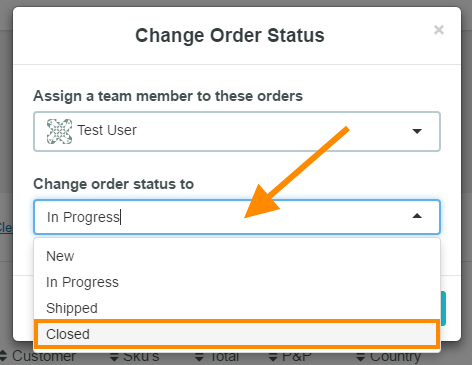
4. If your sure you want to close your order you can then click Save.
(Don't worry your order won't deleted and it can have its status changed back at any time)
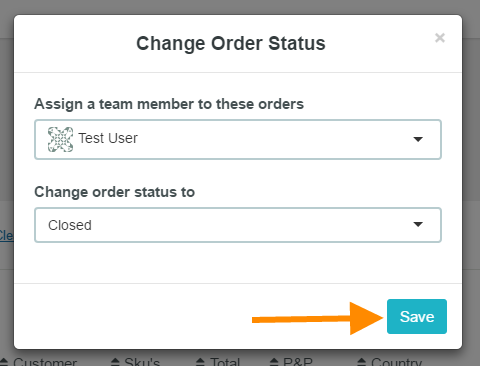
5. This will close your order and stop it being re added to your New orders list. It will also be moved to your All list and can be found here at any time, either through filtering or searching.
And there you have it, the process for deleting manual orders and closing channel orders