Troubleshooting common Magento issues
This page is written to help you diagnose and fix common connection issues with Magento. After connecting your store to Zenstores, you will then have an option to test the connection using the button shown in the screenshot below.
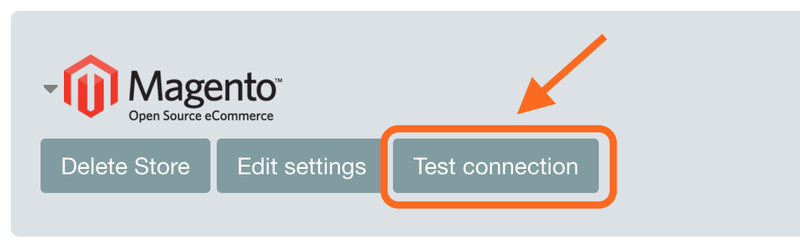
After running the test, you may see one of the following errors. Read on to see common solutions and tips to help you get the integration working.
1. Magento 1.9.3 update import issue
We have become aware of a known issue after updating to version 1.9.3 of Magento. When you are upgrading your Magento webshop to 1.9.3. these two critical problems will arise with the SOAP connection between Dynamics NAV and Magento:
- SalesOrderInfo XML response will not return the ordered items, there is an empty section for the <items>
- All outbound traffic (like productUpdate, stockUpdate) will result in an internal error
To resolve this error please visit this page of the Magento community forums: resolve Magento 1.9.3 SOAP issue
2. 'Procedure ‘login’ not present'
- Login into your Magento Admin Panel and go to the following location.
- System -> Configuration -> Magento Core API -> WS-I Compliance. Mark that setting as OFF.
That should fix the “Procedure ‘login’ not present” error and allow Zenstores to connect to your Magento site correctly.
3. 'SOAP extension is not loaded'
The Zenstores Magento extension requires the PHP SOAP extension to be installed on your website to work. You can verify if PHP SOAP is installed by accessing this page:
http://www.mystore.com/shop/api/v2_soap
(Remember to change www.mystore.com/shop to your Magento shop URL.)
4. 'Fault 2: Access denied'
This error means that your Magento API credentials are missing or incorrect, please double check that you have entered the correct API details into Zenstores, as shown in your Magento settings. To do this:
- In Magento, visit: System -> Configuration -> Zenstores API Access
- Copy the 'API Username', 'API Key' and 'API Endpoint'
- In Zenstores, visit Settings -> Channels and click 'Edit Settings' on the Magento channel.
- Paste in the correct 'API Username', 'API Key' and 'API Endpoint'.
- Click Save
5. 'Magento returned: junk after document element'
This is usually to do with a firewall on your server blocking access to Zenstores, this is often something called mod_security. To resolve this please get in touch with us and make sure you include the above error in the email.
6. Test connection never resolving (Please wait...)
Sometimes when you go to test your Magento connection it will only ever say Please Wait... and you will never get a test passed or test fail message. This is often due to slow SOAP API calls, one thing that can help is to enable caching for WSDL, please see below for a guide on how to do this.
To Enable WSDL Cache in Magento follow these steps
- Login to admin panel.
- Go to System > Configration > Services >Magento Core API
- Select ‘yes’ to Enable WSDL Cache.
Your Magento API will now run significantly faster