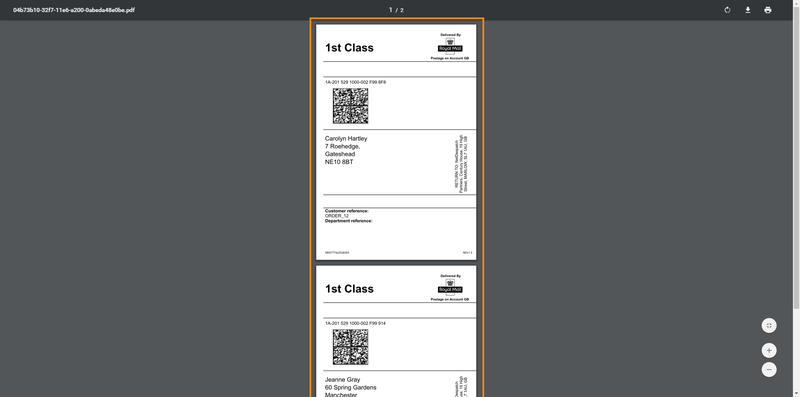How to re-print labels
Sometimes labels can get lost, damaged or there might be a problem with your printer. It's times like these when the re-print labels feature comes in handy - allowing you to re-print labels that you have created individually or in bulk.
Here's how to re-print labels in Zenstores.
Step by step guide
1. First of all navigate to your dispatched list by clicking the Dispatched tab.
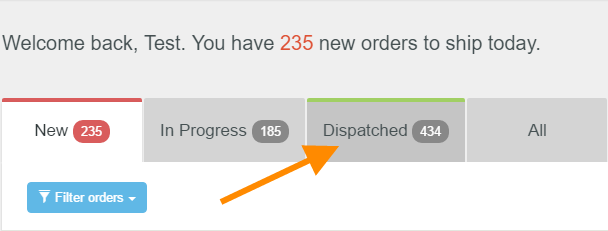
2. Select all the orders that you need labels reprinted for, using the check boxes on the left-hand side.
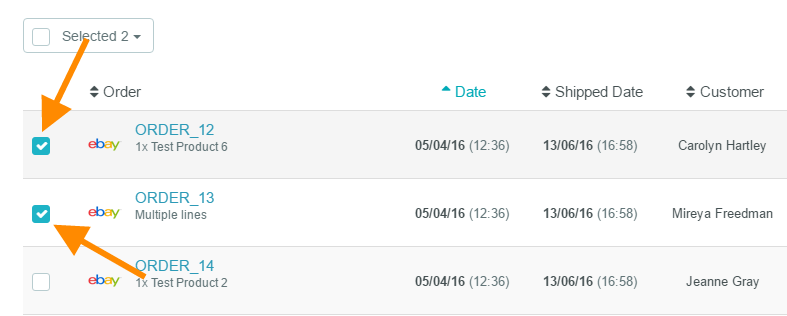
3. Then click Print, and in the list that appears click Reprint labels.

4. This will open all your labels in a separate tab(or window depending on your browser settings) ready for printing, you can now simply click the print icon and follow your computers instructions.