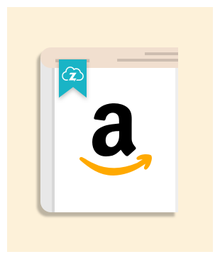Part 2: Connecting Amazon to Zenstores
How does Zenstores work with Amazon?
Zenstores can import your orders from Amazon and other ecommerce channels such as eBay, Shopify, Etsy and many more into one place. You can then organise your orders, print shipping labels in bulk for orders and mark orders as dispatched so that they automatically update eBay with the dispatched status and tracking details.
Once you connect your Amazon account and any other ecommerce channels that you sell on, all of your orders will be imported into one place. You’ll be able to organise your orders, print shipping labels in bulk and mark orders as dispatched so that they automatically update Amazon with the dispatched status and tracking details.
Connecting Amazon to Zenstores
You only need to connect one Amazon Europe account to Zenstores and orders from all of the following Amazon sites will be imported (Amazon UK, Amazon DE, Amazon ES, Amazon FR, Amazon IT).
1. Hover over ‘Settings’ in your Zenstores account, then click ‘Stores’.

2. On the next page click the green ‘Connect a store’ button and select Amazon from the drop-down list.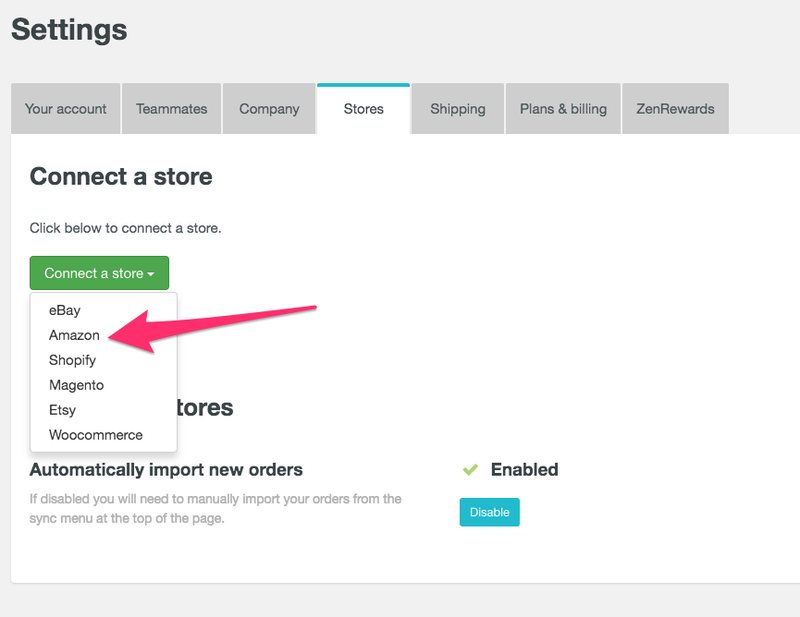
3. A page will load where you will have to enter details about your Amazon account: select your Amazon marketplace site (USA/European etc), then enter a name for your Amazon connection.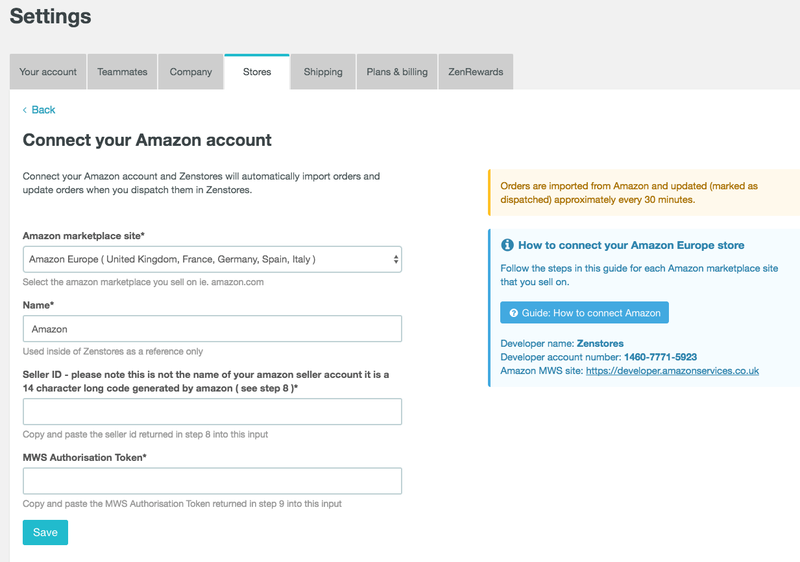
4. Then you will need to click on the relevant link that matches the country of your Amazon account (for example if you’re connecting an Amazon.co.uk account then you will need to click on https://developer.amazonservices.co.uk/).
5. A new page will open in another tab - click on the ‘Sign up for MWS’ button.
6. Then login using your Amazon select account username and password.
7. On the next page that loads up select the third option ‘I want to give a developer access to my Amazon seller account with MWS’.
8. Depending on the location of your Amazon Store you will need different developer details, you can find them all below:
Amazon Europe (United Kingdom, France, Italy, Germany, Spain)
- Fill in the developer name as Zenstores
- And fill in the developer account number as 1460-7771-5923
Amazon Mexico
- Fill in the developer name as Zenstores
- And fill in the developer account number as 1460-7771-5923
Amazon United States
- Fill in the developer name as Zenstores
- And fill in the developer account number as 5975-3237-8203
Amazon Canada
- Fill in the developer name as Zenstores
- And fill in the developer account number as 5975-3237-8203
9. After entering the relevant details click ‘Next’. Copy the Seller ID on the page, and then paste it into the form on Zenstores.
10. Copy the MWS Authorisation Token and then paste that into the form on Zenstores as well.
11. Click ‘Save’ and then your Amazon account will be linked to your Zenstores account.
Importing orders from Amazon to Zenstores
Once your Amazon store is connected to Zenstores it should take about half an hour for orders to start appearing in your Zenstores account. However, it could take up to two and a half hours for orders to import when you first connect your store. If orders still don’t appear in Zenstores then you should test your channel connection.
Zenstores will automatically check for new orders in your Amazon store every half an hour, but you can perform manual syncs at any time. With orders that you have created shipping labels and marked as dispatched, Zenstores will export order information back to your Amazon store approximately every half an hour, but it can take up to an hour and a half.
After an order has been imported from Amazon to your Zenstores account, any further changes to the order in Amazon won’t be updated in your Zenstores account. If the order is cancelled or the shipping address changed this will not be automatically updated in Zenstores, but you can manually update order details - find out how here.