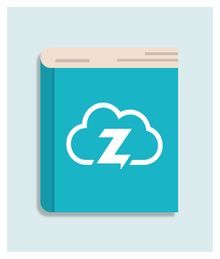Part 4: Printing documents and paperwork for ecommerce orders
As well as printing shipping labels and marking orders as dispatched on your ecommerce channels, Zenstores also allows you to print all the important paperwork and documents you need for your orders.
Printing paperwork for your ecommerce orders
When you create a shipment for your orders, in the final screen before you click ‘Mark orders as dispatched’, you’ll have the opportunity to print off essential paperwork and documents: invoices, packing slips, job sheets, picking list and returns forms.
Invoices: You can print off paper invoices to send with your parcel - this will include your company address, the customer’s address, a list of products they’ve ordered with their price, the tax and shipping paid, as well as the total amount that they’ve paid. You can also include a note to your customer at the bottom of the invoice.
Packing slips: A list of products included in the customer's order.
Job sheet: A list of all your orders and the products that you need to include for each order. It will include all the orders you’ve selected (you can filter them by day, channel etc before selecting), what products are needed for each order and how many, as well as the shipping address and shipping details.
Picking list: For the orders you selected, you will get a list of all the products that you need to fulfil these orders. These products won’t be associated with particular orders, but it will tell you how many you need of each product to fulfil all the orders - useful for collecting products from a warehouse before you sort and pack them.
Returns form: You can print off a separate returns form to make it easier for customers to send unwanted items back - this will include your return address.
Adding a return address
You can add a return address that will be included on Royal Mail PPI labels, invoices, packing slips and your returns form.
Go to the Company page under ‘Settings’ again.
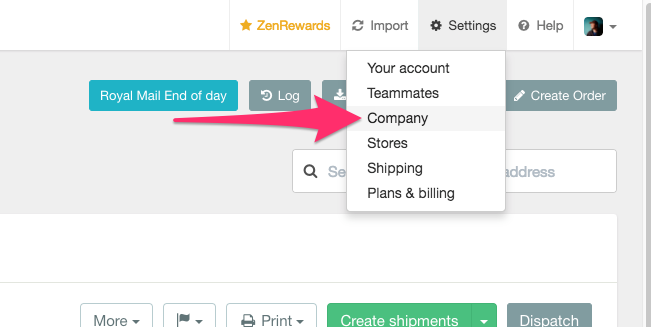
Click ‘Edit’ at the bottom of the ‘Company details’ section.
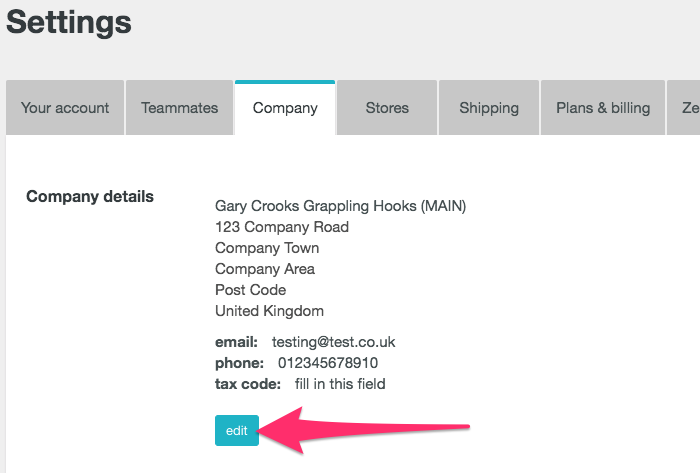
You’ll be taken to a form where you can enter in your company’s address (or return address). Once you’ve filled out your address details, scroll down and click ‘Save’.
Your Royal Mail PPI labels, invoices and packing slips will now display this address.
To change the return address on Royal Mail 2D barcode labels you need to update your address through Zenstores, find out about changing the return address for Royal Mail barcode labels here.
If you don’t print out the paperwork that you need during the creating a shipment process, then you can print all of these documents (apart from the packing slip) from your orders list.
Select the orders that you want to print documents for (you can filter these orders so that you only have orders for a specific date, channel or another flag that you’ve set up).
Click the ‘Print’ button, then select the document that you want to print from the dropdown menu.
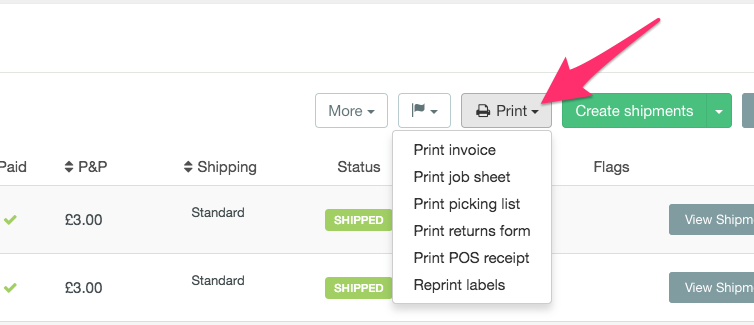
A new tab will load with your job sheet ready for printing.