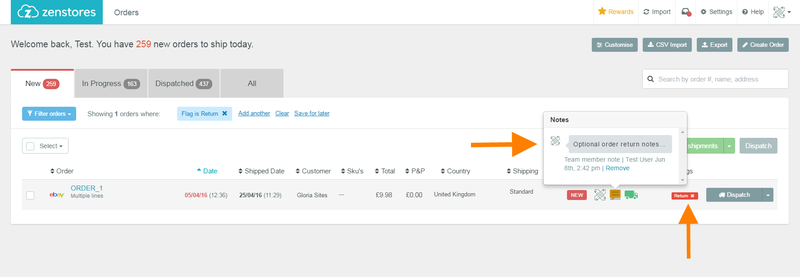How to create a return
When a customer returns an item, things can get messy if you don't have a good system in place. Luckily, Zenstores can help to keep your returns organised and under control. With a few clicks you can highlight a return order, move it to the 'New' orders list and leave a note so when it comes to dispatching a replacement you have all the information to hand.
Here's how to handle returns in Zenstores.
Scroll further down if you prefer a step by step guide.
Step by step guide
1. Switch to the the Dispatched orders list.
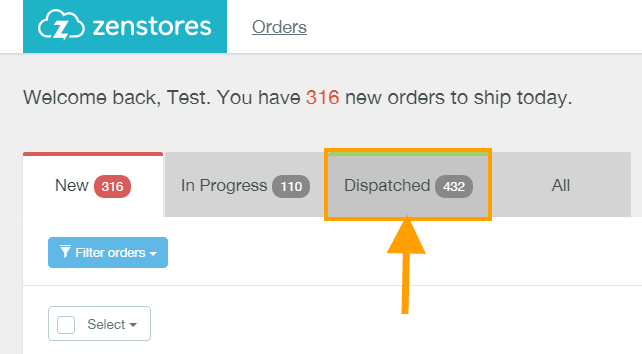
2. Select the order that you would like to create a return for by clicking on the down arrow of the View Shipments button then select Create Return from the drop down.

3. You will now see a screen prompting to enter an optional note (see image below). This note can be useful for adding information about replacement items or handling instructions, and will appear on the order.
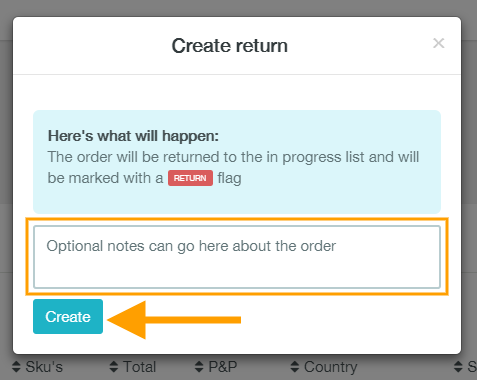
4. After clicking the Create button the order will move from the Dispatched order list to the New order list and will have a red Return flag . You can also hover over the yellow notes icon to see any return notes that where entered.